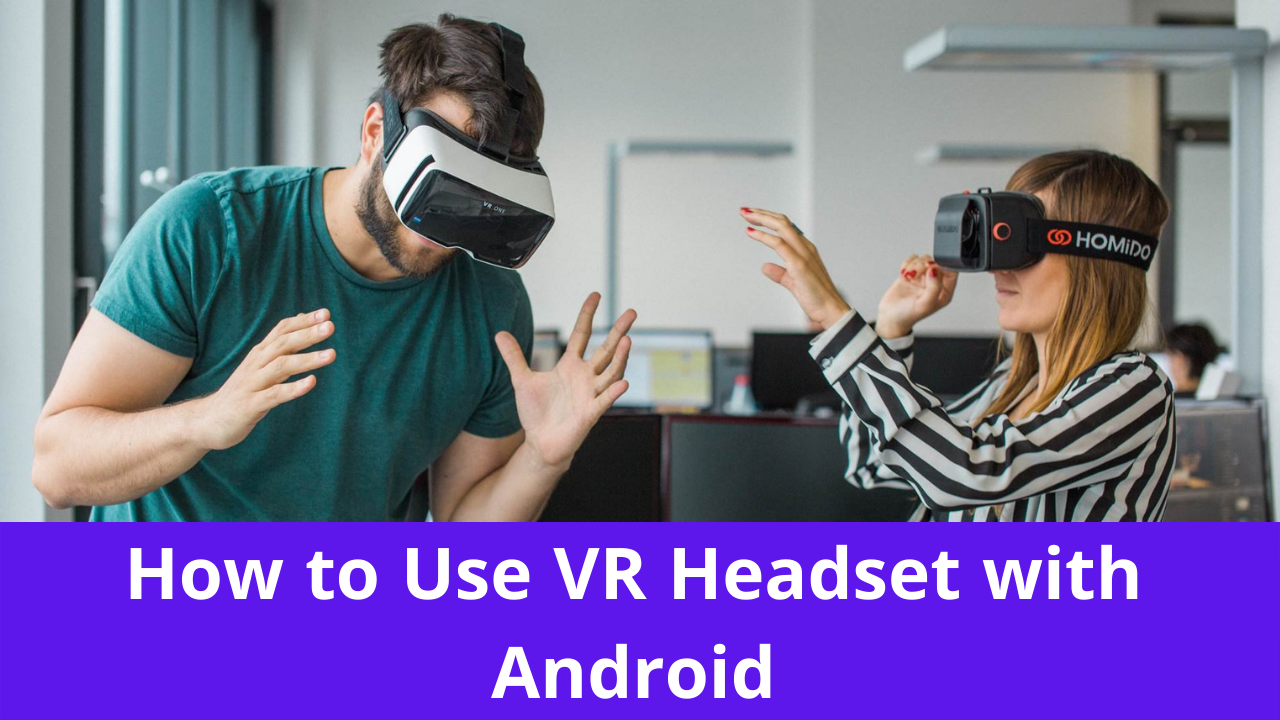The virtual reality system has already taken over the world of PC gaming, but now, it is in the initial phase of conquering the world of smartphones with time. Although the VR headsets are not that effective with smartphones compared to the VR headsets for PC, still enjoy some games without hassle. Most of the time, it becomes difficult to know what type of cellphone or VR headsets are compatible with each other. Here, in this blog, we have gathered the information for such headsets, their working, and mainly how to use VR headset with Android and iPhones.
Though virtual reality headsets are costly, some inexpensive models offer compatibility with the phones.
How to Know if VR Headset is Compatible with the Phone?

Smartphones virtual reality headsets are different from the ones that are used for PCs. The VR headsets that are designed for cellphones, instead of connecting with the wires, let in the phone in the frontal area of the headset. The average size of the screen of the headsets usually falls within the range of 4 to 6 inches.
The VR headsets for smartphones are relatively affordable and are low-tech devices as they are still in their development phase. Like the rest, they possess the same physical features as plastic bodies, lenses, and cushioning.
VR systems for phones are divided into two categories.
- VR handheld Viewers: Such VR gadgets do not offer support of head straps, so, in this way, a mobile phone is attached to a VR viewer or can be held to the eyes of users.
- VR HMDs Wearables: Unlikely the VR handheld, these offer head strapping with the phone inserted in the headsets.
To connect your phone with VR devices, it is essential to know if your smartphone is virtual reality supported or not. Here is how you can find out.
How to Know if My Smartphone is VR Supported?
Smartphones nowadays come with a built-in feature found in Android and iPhones. More immersion with the movement of the head is possible in the phones by the gyroscope, located in the mid-range phones as well. You can check the hardware manually or by using some app to identify if your phone has it or not.
What Type of Mobile VR Headsets should I own?

As is mentioned earlier, mobile VR headsets are different from the other ones. Depending upon your VR system, the setup would be different in which the phone may slide in, slips, clasp, or allow a direct connection. Again, it depends upon the system you have. Here are some famous names for the best VR headsets for Android Smartphones
- Gear VR by Samsung
- Grab by Homido
- VR Pro BNEXT
- VR by iDudu
- V4 by DESTEK
- VR Goggles by Merge
- Daydream View 2 by Google
Now, as you know the popular virtual reality headsets, here is,
How to Use VR Headset with Android and iPhone?

VR headsets for smartphones are affordable and easily accessible. The list mentioned above has all the best virtual reality headsets for smartphones. The most popular among them are Samsung Gear and Daydream by Google. The iPhone series above six and the Samsung S series work ideally with these VR devices in terms of smartphones.
Note: It is not only restricted to these models only. There are also other smartphones that are compatible with the VR system too. However, you have the option of detecting gyroscopes on your phone.
If you have checked it already, here is
How to Set Up Your iPhone and Android?
After checking the VR headset, these are the steps to set it up with your Android and iPhone.
Step 1: Check the VR app
The first step is to make your smartphone access to the VR headsets. For this, you have to have to download and install the app on Google Play Store by simply searching VR. Make sure that your phone is VR-supported; otherwise, there is no point in doing that.
Step 2: Put your phone in the VR Headset
After installing your app on the phone, put your smartphone in the headset. In general, the VR headsets for smartphones allow the phone that have a screen size from 5 inches to 7 inches.
Place your phone in the headset in the front open system. The screen must be facing you and mounted adequately. In case the phone does not fit your VR headset, remove the protective casing and try it again while the headset remains open.
Step 3: Starting the VR app
With the help of hand controllers, access the VR app on your phone. For that, the hand controllers must be connected to the phone through Bluetooth before putting it in the headset.
Step 4: Aligning the Screen
When the VR app is opened, you will see a line putting your screen half portions in the middle. Mount your phone with the headset to align correctly with the line in the center. Make sure you have the same and equal view on both sides.
Step 5: Enjoy Your Game by wearing the Headset
Now is the time to enjoy your VR headset once everything is set correctly, like wearing goggles. Place it on the eyes and adjust it like straps according to your comfort.
Make sure they are not too loose or too tight as they will be kept bugging. Adjust the spacing of lenses with the help of a roller at the top and the focus with a knob for the ultimate experience.
After rectifying it, now is the time to enjoy your game.
Note: All the steps are similar for setting a VR headset up with the iPhone except the app downloading from the Google Play store. Download it from the Apple store, and there you go.
Summing it Up
To complete the VR experience, you need to pair it up with the best headphones and hand controllers. However, the VR devices for smartphones work a bit differently than the high-end virtual reality systems, divided into two different categories. In this article, we have shared the compatibility with your phones especially, highlighting how to use VR headset with android.