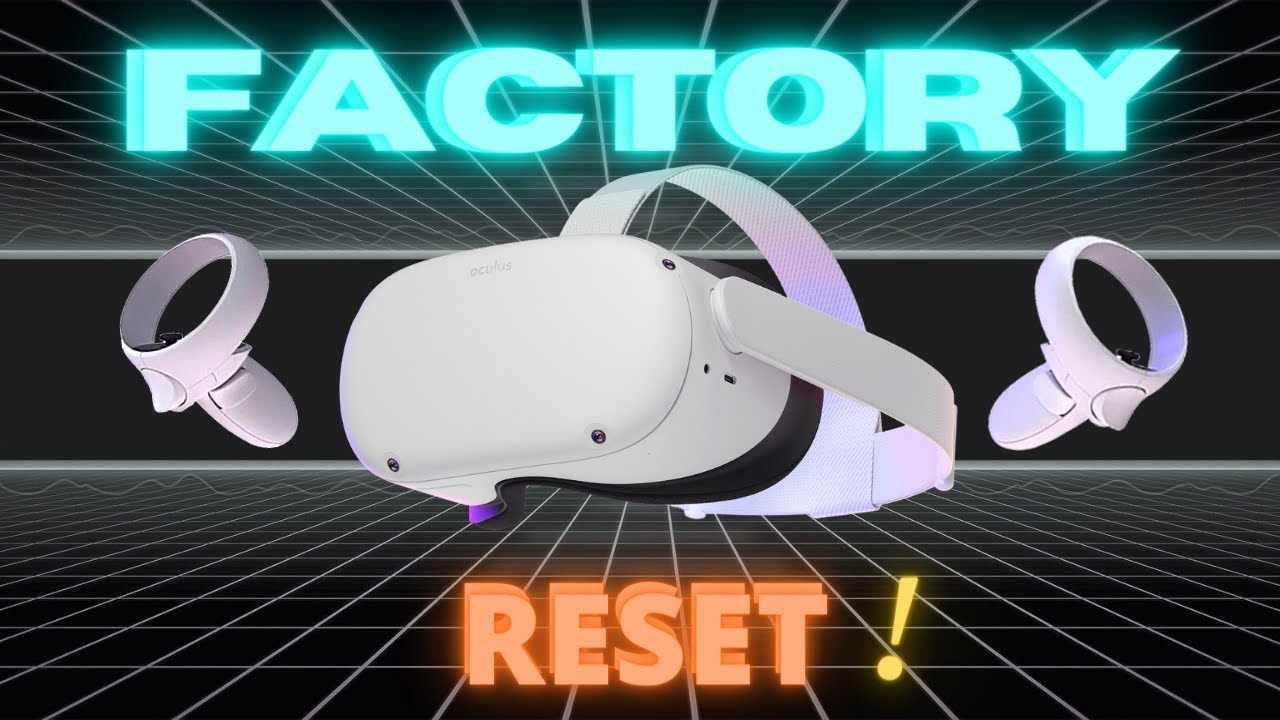Have you ever needed to clean your Oculus Quest? Perhaps you want to sell it and make sure there are no traces of personal data left on it? Perhaps you’re selling your quest on Craigslist and don’t want the new owner to have access to your apps and games? Resetting the Quest, for whatever reason, is simple as long as you have physical access to it. This article will show you how to factory reset oculus quest 2. And, how to reset oculus pin without old pin? In just a few simple steps! Also, everything you need to know about oculus password reset and forgot oculus unlock pattern find here.
Oculus Quest is currently one of the most popular virtual reality headsets. You can only create one user account on the Oculus Quest device. A factory reset of the Quest is the only way to switch to a different account. But how to reset oculus quest 2 to factory settings? So, if you ever want to change your Oculus account or associate your device with a different account, you should restore factory settings.
If you have any persistent technical issues that cannot resolve any other way, you can also perform a full reset of the Quest.
Oculus Quest or Quest 2 Factory Reset Reasons
There are a variety of reasons why you might want to factory reset the Oculus Quest 2, depending on the situation or problem you’re having with your headset. Here are a few examples:
1. You’re attempting to sell/give away the Quest 2.
We recommend performing a factory reset on your Quest 2 before handing it over to a new owner. It will erase your personal information. As a result, the headset will arrive in the new owner in as-new condition.
2. The Second Quest Is Facing Errors
If your Oculus Quest 2 is displaying errors during normal use, it’s likely that an app or game has become corrupted and is causing issues. If removing the problematic application does not resolve the issue, you should factory reset your headset. However, there is another way to fix it mentioned above.
3. You have an excessive number of applications installed
We understand why you might be too lazy to remove all of your applications or games one by one if you’re the type of user who has installed too many. So, if you want to clear out your Quest 2 quickly, factory resetting is an option you can consider. However, keep in mind that this action will delete all saved data and game preferences.
On Factory Resets, What Happens To Your Oculus Quest 2?
Be aware that the reset will most likely lose some of your saved files and user data in your applications. While the Quest allows users to save data to the cloud, developers must integrate this feature. Even if they implement this feature, there is no way to tell whether a game is a cloud save unless the developer explicitly states so.
It should only attempt a factory reset with extreme caution. If you do it to your Oculus Quest 2, you’ll lose all of your headset’s saved settings and account information. It will clear your Oculus Quest 2 headset of all purchased and downloaded games and content. It’s also irreversible.
After your factory resets your Oculus Quest 2 headset, you’ll need to download the games and reset the settings. Backing up your games’ data to cloud storage is required to avoid losing all data.
You can now reset your devices after backing up your game data. The question is how to reset oculus quest 2 to factory settings. There are a few simple ways to factory reset your Oculus Quest 2: with or without the phone. It won’t take long.
How to Reset Oculus Quest 2 to Factory Settings
There’s no denying that the Oculus Quest VR headset is one of the best right now, but something better is always on the horizon. As a result, you may want to learn how to factory reset oculus quest 2 to sell or pass on your current model to someone else to make room for your new Quest 2.
If all else fails, factory reset the Oculus Quest 2 to restore it to its original state. However, keep in mind that this action will erase all of the data on the headset, including any saved files, installed applications, and other files. With that said, let’s get the Oculus Quest 2 factory reset started. First, make sure the headset is turned off, then proceed with the steps below:
1. Hold the ‘Power’ and ‘either volume button’ together until the screen turns on. The recovery screen for Quest 2 will now appear.
2. You are not permitted to use your controllers here. So, navigate the ‘Factory Reset’ option using the volume buttons and select it with the power button.
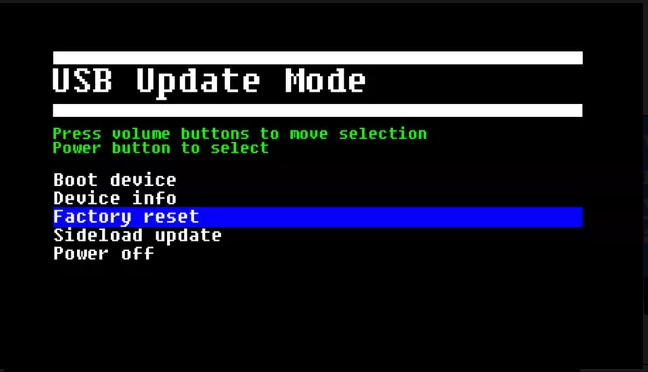
3. A confirmation message will appear. Select “Yes, erase, and factory reset” using the volume button.
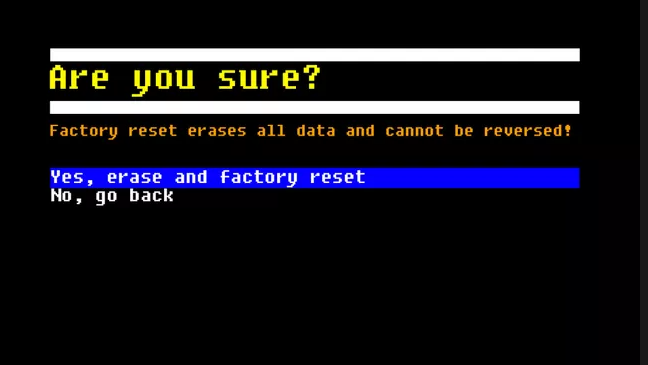
4. The factory reset on the Quest 2 will now begin. With the progress bar displayed, you can keep track of it. You’ll see the welcome screen in a few minutes. You’ll have to start over from the beginning. Learn how to set up your Oculus Quest 2 here if you have forgotten how.
Factory Reset Using the Oculus App (phone)
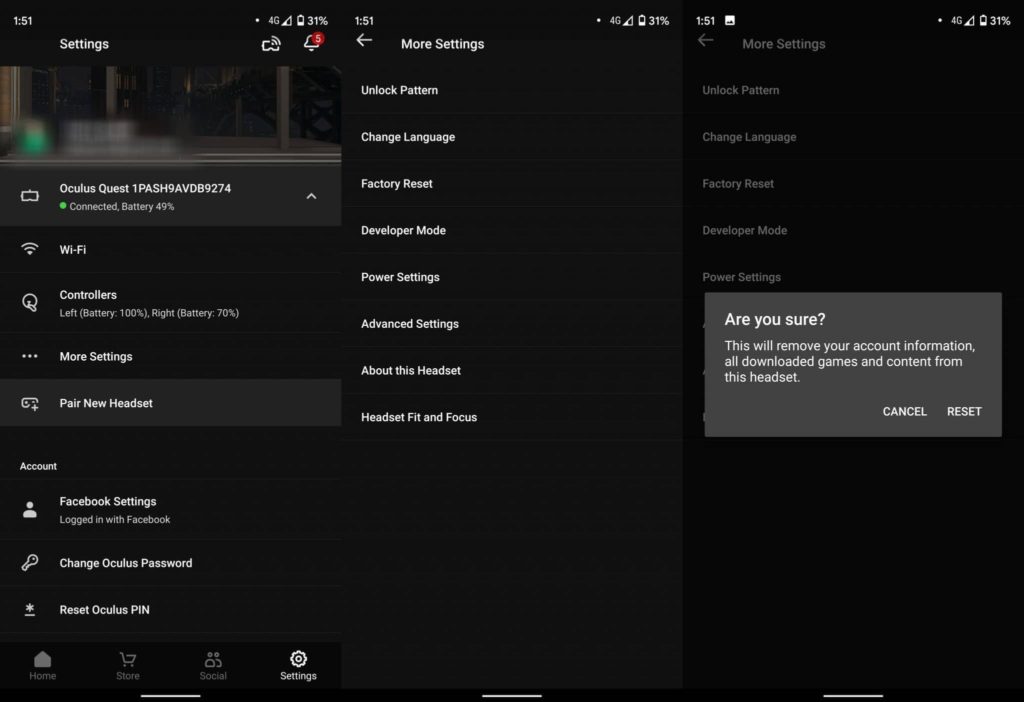
- Determine that your quest is switching on and connected to the same Wi-Fi network as your phone.
- Launch the Oculus Quest application.
- On the bottom right, click the ‘Settings’ tab.
- Select ‘Advanced Settings’ from the tab that displays your quest.
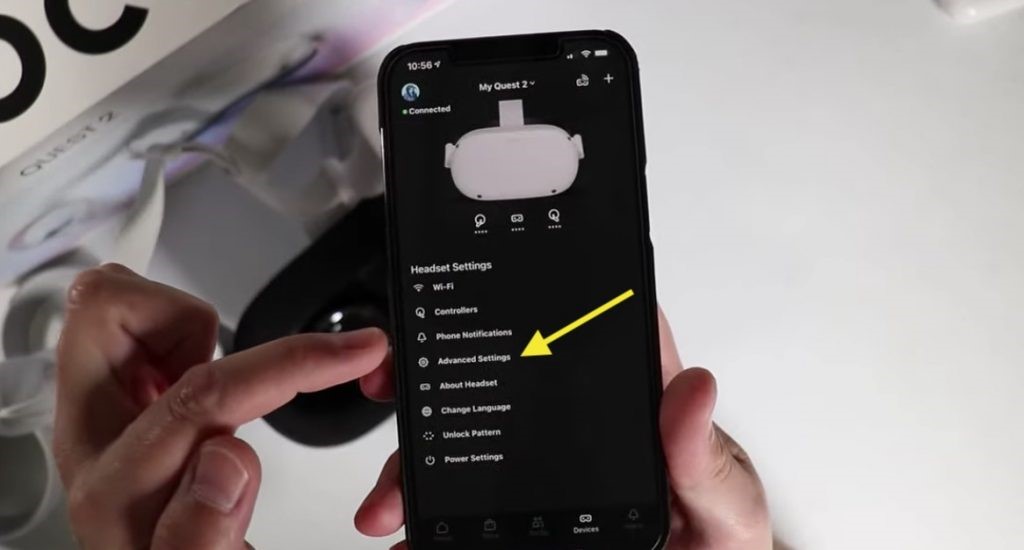
- Select ‘Factory Reset’ from the drop-down menu.

- Make sure you want to reset your quest to factory settings.

RESET UP
Your quest has now been completely reset.
You can now use the Oculus app to go over the initial setup procedure for the headset once more. Also, you can reconnect your Oculus account or associate a device with a different account.
Restarting the Meta (Oculus) Quest
If you only want to restart your quest and don’t want to delete everything and start over, there is an option. When selected, the restart option causes the headset to power down and restart. It can often resolve a variety of issues without deleting your data.
Restart Quest – Here Is How It Works?
1- Press the Power button while wearing the headset.
2- Choose Restart. The Oculus Quest power off the menu, with the Reset button, highlighted.

3- The Quest will power down and restart after seeing a power off/restarting message. Oculus Quest’s power-off message.
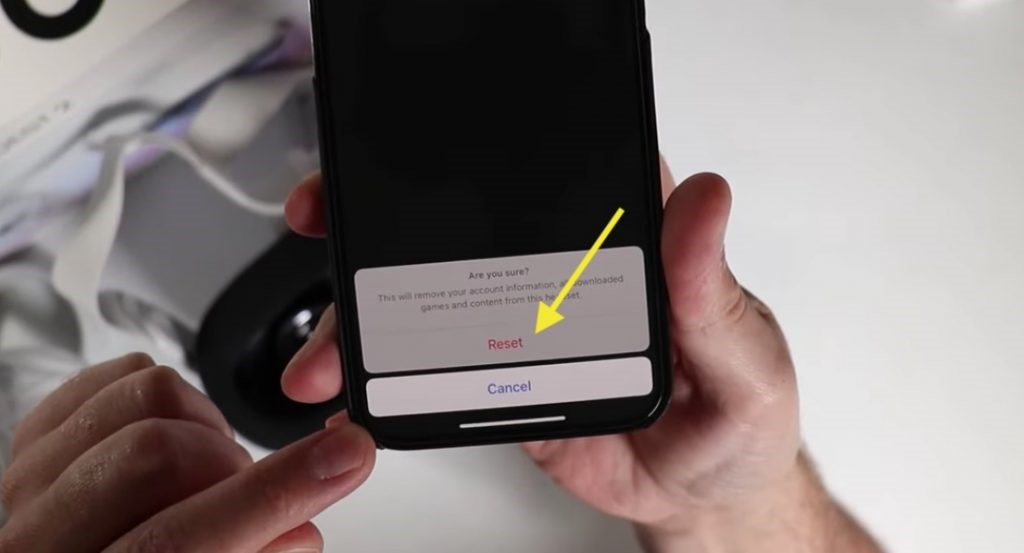
Oculus Unlock Pattern Change or Reset
You’ll need to know your forgot oculus unlock pattern to change it.
Using the Oculus Mobile App to Change the Unlock Pattern
- You can change your forgot oculus unlock pattern by following the steps below.
- Go to Devices in the Oculus app.
- Swipe down to Headset Settings after selecting your headset.
- Press and hold Unlock Pattern, then Reset Unlock Pattern.
- Tap Verify after drawing your current unlock pattern.
- Draw your desired unlock pattern, then tap Create.
- Repeat the process, then tap Confirm.
Using the Headset to Reset or Change the Oculus Unlock Pattern
- To access your universal menu, press the right Touch controller.
- Hover your mouse over the clock on the universal menu’s left side. Select Quick Settings when it appears to access the Quick Settings panel.
- Right-click Settings at the top of the page.
- Choose Security from the left menu, then Reset next to Unlock pattern.
- Sketch your current unlock pattern.
- Select Continue after drawing the unlock pattern you want to use.
- Repeat the pattern, then click Confirm.
Oculus Pin Reset without Old Pin
Have you forgotten your Oculus PIN? Or are you looking for a way how to reset oculus pin without old pin? Or are you just looking for an oculus password reset? You can update your Oculus profile in seconds, whatever the case may be. Here’s how to reset oculus pin without old pin.
If you forget your Oculus PIN, go to the Oculus website and request an email with a link to oculus password reset.
Step 1:
Go to ‘My Profile.
Step 2:
In the left menu, select ‘Security.’
Step 3:
Select the ‘Edit’ option next to PIN.
Step 4:
Select the ‘Forgotten Pin’ option.
Step 5:
Click the ‘Request PIN Reset’ button. You’ll get an email with a link to reset your PIN after that.
Step 6:
To reset your PIN, follow the instructions in the email.
Depending on your internet connection, the email may take a few minutes to arrive. Check your spam folders for an email from no-reply@mail.oculus.com if you don’t see the reset link mail after a few minutes. You can also request a new reset link email by following the steps above.
Conclusion
We hope the above guide on how to factory reset oculus quest 2 was helpful.
According to the Oculus return policy, if you’re not satisfied with your virtual reality headset, you can return it within 14 days and receive a refund. Suppose you’ve used the device and want to return it. In that case, you’ll need to know how to factory reset oculus quest 2 in a few simple steps to ensure that others don’t accidentally access your personal information. Once you’re sure no one else has access to your personal information, you can return your VR headset to Oculus or sell it online to recoup some of your investment.
Frequently Asked Questions
Can viruses infect Oculus Quest 2?
A: Unfortunately, the Oculus Quest is susceptible to virus infection. These viruses cannot develop through random mutation like any other computerized device. Instead, someone must create and distribute infection-causing codes or programs.
Is there a difference between a factory reset and a hard reset?
A hard reset erases all the memory associated with the hardware. Press Vol+ and the power button together when your phone is turned off. A factory reset is when you want to format the entire operating system and restore it to its original (factory) state.
Is a factory reset dangerous?
It will not wipe the device’s operating system (iOS, Android, or Windows Phone) but restore its original apps and settings. Resetting it also has no negative consequences, even if you do it multiple times.
What does factory mode entail?
Factory Reset is a feature that erases all device settings, user data, third-party apps, and associated application data from a device’s internal flash storage, restoring the device to its factory default state.