You may have noticed that your side quest VR not detecting headset when you set it up. If that’s the case, here are some solutions to get your headset working with Sidequest VR again!
You’ve arrived at the right if it is the case. We’ll walk you through the steps to connect your headset in no time!
When side quest VR not detecting headset, the most common solution is to reconnect the USB cable and then allow the USB debugging prompt in the headset. You must also have previously enabled Developer Mode for SideQuest to work (via the headset phone app).
Step By Step Guidance to Resolve If Side Quest VR Not Detecting Headset
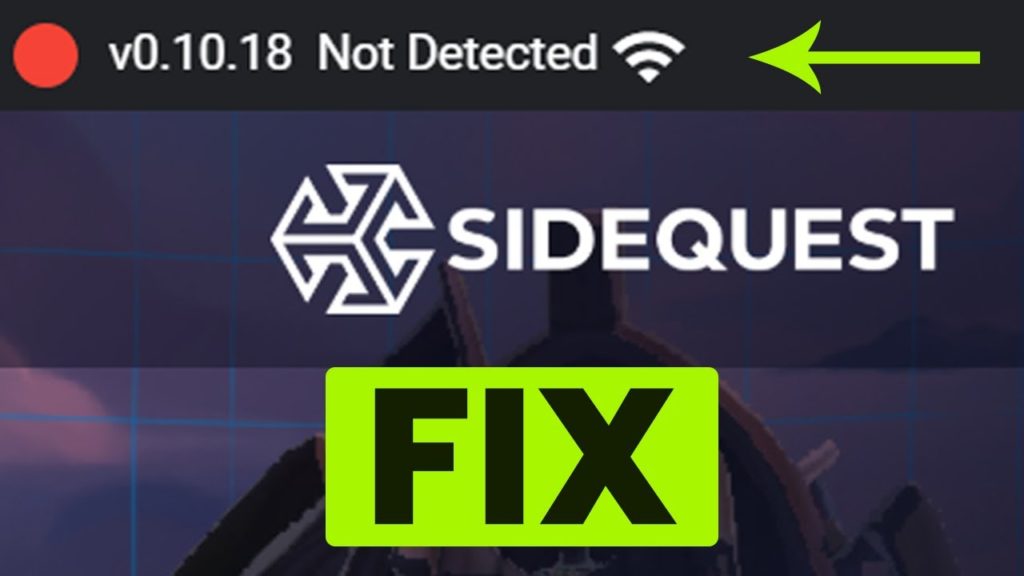
1- Connect the USB Cable Again
It’s possible that unplugging and reconnecting the USB cable will solve your connectivity problem.
Ensure your headset is turned on and fully booted up when plugging in the cable. It is one of those “Duh, captain obvious” suggestions, but you’d be surprised how many people overlook it and try to connect with the headset off.
2- Ensure That Developer Mode Is Turned On
You’d need developer mode enabled on your headset to sideload apps to your headset if you followed the official SideQuest setup instructions. When enabling developer mode, keep the following in mind:
You should use the same Facebook account you use on your headset to create a headset developer account.
When creating a developer account, you will be asked for your company’s name. Don’t worry about it; type whatever comes to mind; it won’t affect anything, and you can change it later.
For the “Developer mode” settings to appear in the app, you must add a valid payment method to your developer account. You should be aware that creating an account is entirely free, and the headset will not charge you anything.
The headset mobile app now has a “Devices” tab for developer mode under the “Settings” tab. Make sure to restart your headset after enabling developer mode from the app.
Check if developer mode was successfully enabled on your headset by looking for a new “Developer” settings tab in the headset.
3- Allow USB Debugging Through Your Headset
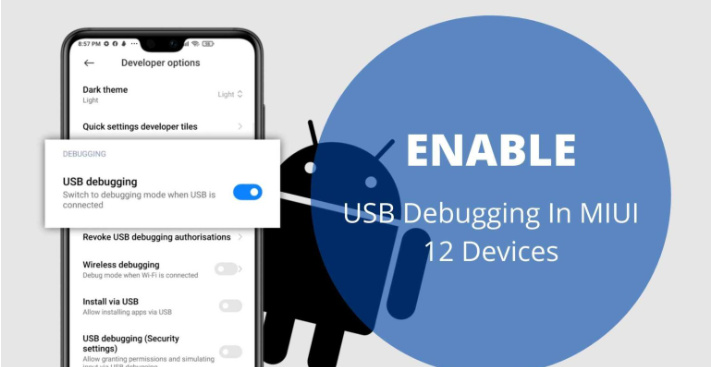
A USB connection dialogue should appear in the headset when you plug in the USB cable to enable connection with the SideQuest application.
For the headset to trust your PC and connect to the SideQuest app, you must allow the USB debugging prompt.
The issue is that people sometimes forget or are unaware that they must first allow the headset to connect, leaving them puzzled as to why the headset is not detected.
4- Make Sure Your Headset’s “USB Connection Dialog” Is Turned On
Turn around and put your headset on. Open the Developer tab in the settings menu. Make sure the “USB Connection Dialog” is turned on.
If it didn’t turn it on before, do so now. Remove the USB cable from the headset at this point. Restart your headset and let it fully charge before reconnecting the USB cable.
Check if the prompt to allow USB debugging has appeared in your headset, and SideQuest can now connect to it.
5- Verify That ADB Drivers Are Correctly Installed
First, make sure you have ADB drivers installed on your computer.
To get SideQuest up and running, all Windows users must first install the drivers. If you did, double-check that the drivers were installed correctly.
Use the Windows Task Manager to check and manually update the ADB drivers when necessary. A step-by-step guide created by Sidequest’s Co-Founder is available.
6- Attempt a Variety of USB Ports
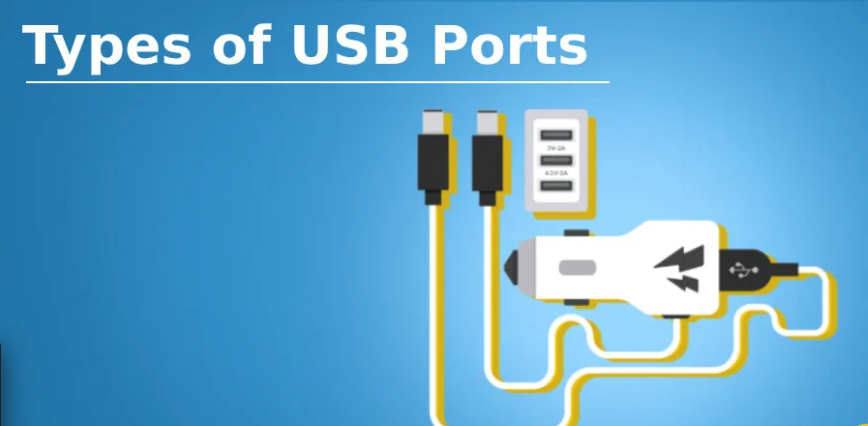
When you plug your headset into a USB port on your PC, it may not initialize the USB connection adequately.
If the SideQuest app does not recognize your headset, try different USB ports on your computer. It’s also a good idea to restart your computer during this process and test the various USB ports again if they didn’t work the first time.
7- Attempt Using a Different USB Cable
Try using a different USB cable if you’ve tried everything and still can’t get your headset to recognize. Even if the cable appears to be in good condition and you have tested it with other devices, it is worthwhile.
Any USB-C cable with a connector that matches your PC ports on the other end should suffice for sideloading. So look around your house, and we’re confident you’ll find one to test your SideQuest connection.
8- Install Sidequest Again
If you’ve gotten this far without finding a solution, we’re afraid we’ve run out of things to try.
Still, a clean reinstall of the SideQuest software is a viable option:
Uninstall SideQuest from the “Add / Remove” programs list.
Delete any leftover SideQuest files from
C: Users [Your User] AppDataLocalProgramsSideQuest
C: Users [Your User] Program FilesSideQuest manually.
SideQuest setup should be downloaded and reinstalled on your PC.
Launch SideQuest, turn on your headset, and plug in the USB cable again to see if you have better luck with the connection.
9- Try Sidequest on a Different Computer or Android Device
As a last resort, we recommend installing SideQuest on a different computer and seeing if you can establish a connection there.
Alternatively, sideloading no longer necessitates the use of a computer. Sidequest can be installed on your Android phone and used to manage your headset. Proceed to the next step for a detailed tutorial.
That’s all for now, folks! We hope you found the article helpful and that the troubleshooting steps helped you solve the side quest VR not detecting headset issue.
Important Checklist
It is essential to complete all the above steps for both the computer and Quest. If you want to use another computer, you’ll need to install SideQuest and enable USB debugging on that device.
Quest firmware updates have previously disabled developer Mode. After a recent update, you’ll want to check Developer Mode in the Oculus app if your Quest is no longer compatible with SideQuest. If you need to turn it back on, you’ll have to restart your Quest.
Sideloading apps and games are simple once they set everything up. They provide the installation and functionality of some games and apps directly through SideQuest. However, some require the download from another source. You can still use SideQuest to install an app that you downloaded elsewhere.
Double-check that SideQuest can connect to your Quest once it’s plugged into your computer and SideQuest is open. The green dot on the top left side of SideQuest should say “connected” after the SideQuest version number.
If SideQuest displays a red dot with the words ‘disconnected’ or ‘unauthorized,’ double-check that your Quest is turned on and connected correctly and that you followed all of the setup steps, especially the USB debugging permission steps.
Conclusion
A detailed review of the side quest VR not detecting headset. We’ve looked into all of the issues and have provided you with all possible solutions. Hopefully, this guide has helped you get started with the headset’s side quest content.
Frequently Asked Questions
How do I get Oculus to recognize my headset again?
If you haven’t tried it yet, you should. A simple restart will reset your software and desktop environment, usually resolving any issues. Turn your computer and Oculus Quest off, then on again to see if your PC recognizes Oculus Quest.
How do I get SideQuest to work on my headset?
On your computer, launch the Sidequest application. Use a USB cable to connect the Quest to your computer. When you put on the Quest headset, a window should pop up asking you to allow USB debugging. Click OK after checking the box labeled Always let from this computer.
How do you keep side quests up to date?
Install it through SideQuest. To update, go to the Doom3 Quest page and click “Install to Headset.” Nothing else is required of you.
Is it possible to use SideQuest wirelessly?
Some phone models are compatible with the SideQuest app, while others are not. Connect your Quest to your phone via USB and open SideQuest to enable wireless ADB through the SideQuest mobile app. On the far left, click the wireless toolbar button. On this screen, press the ‘Enable Wireless’ button.
Who designed SideQuest?
SideQuest, founded by Shane and Orla Harris of Belfast in 2019, has grown into the leading sideloading platform for Oculus Quest and Quest, two standalone headsets, and the de facto unofficial app store.
